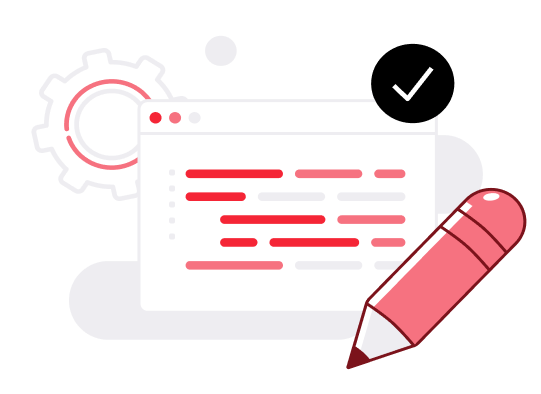Resizing Cloud Servers
Cloud Servers can be reconfigured after deployment at the UpCloud Control Panel in the server settings and Resize menu. This allows users to increase or decrease their Cloud Server resources by simply powering down their server to make changes as required without the need for redeployment.
Scaling up
Increasing Cloud Server resources, or scaling up, allows users to allocate more CPU cores, system memory and storage when more capacity is needed.
Users can upgrade their Simple plan Cloud Servers easily by selecting a larger plan at the control panel in the server settings and the Resize menu.
Flexible plan users also have the option to increase Cloud Server resources to the same degree of control as at deployment.
When scaling up, the storage device can be optionally grown to the full size allowed by the new plan. If the server is planned to be scaled back down later, it is recommended to leave the storage at the smaller size, since storage devices cannot be shrunk.
Hot resize
Hot resizing allows users to increase their Cloud Server resources without needing to shut down the server. The feature is automatically enabled on Cloud Servers created on or after April 27th 2022. Servers created before this date require a single full stop and start for hot resizing to become available.
The maximum amount of increased resources depend on the available resources on the Cloud Server’s current host machine. If the current host doesn’t have enough resources available, a stop and start is required for the resize.
Hot resizing system memory is done using virtual memory slots. Each Cloud Server has a fixed number of memory slots. Every time memory is added using hot resize, vacant slots are used to add the additional memory. If all slots are already in use, system memory cannot be increased using hot resize until the server is shut down and started. After a full restart, allocated system memory is consolidated into larger chunks and the slots are freed for further hot resizing.
Scaling down
Both Simple and Flexible plan Cloud Servers can be scaled down by selecting a plan with fewer resources.
Scaling down does not reduce the storage device size automatically. This needs to be done manually by the user. This can be accomplished by following our storage resizing tutorial.
The Cloud Server must be in the stopped state during resizing.
Swapping between Simple and Flexible
In addition to being able to resize Cloud Servers, it’s possible to freely change between the Simple and Flexible plans at the UpCloud control panel under the resize menu. Selecting a plan of a different type will change how the Cloud Server is billed accordingly.
The Cloud Server must be in the stopped state during resizing.