In addition to the usual credit card options, you can also make secure payments using PayPal! PayPal is a fast and safe way to send money and make online payments. Adding balance to your UpCloud account using PayPal is quick and easy.
One of the benefits of using PayPal is the many payment methods they support such as Visa, Mastercard, American Express, and more. However, the payment method accepted by PayPal may vary depending on your region. You can always check their supported countries and regions on their website.
In this guide, we explain the steps to make a payment using your PayPal account or the PayPal guest checkout. Refer to the following documentation about other accepted payment mechanisms and general information about adding balance to your account.
Making a one-time transfer using PayPal
To add balance to your account using PayPal, start by logging into your UpCloud control panel and going to the Billing page under your Account.
In the Manual one-time payment section, select PayPal as the Payment method. Once selected, you will see the familiar PayPal Checkout button.
- Entered the amount you wish to add to your account in the second field and select your currency
- Below that, you can see the total payment including VAT, if applicable, and the amount that will be credited to your account in USD
- Next, click the PayPal Checkout button. This opens the PayPal interface in a new window.
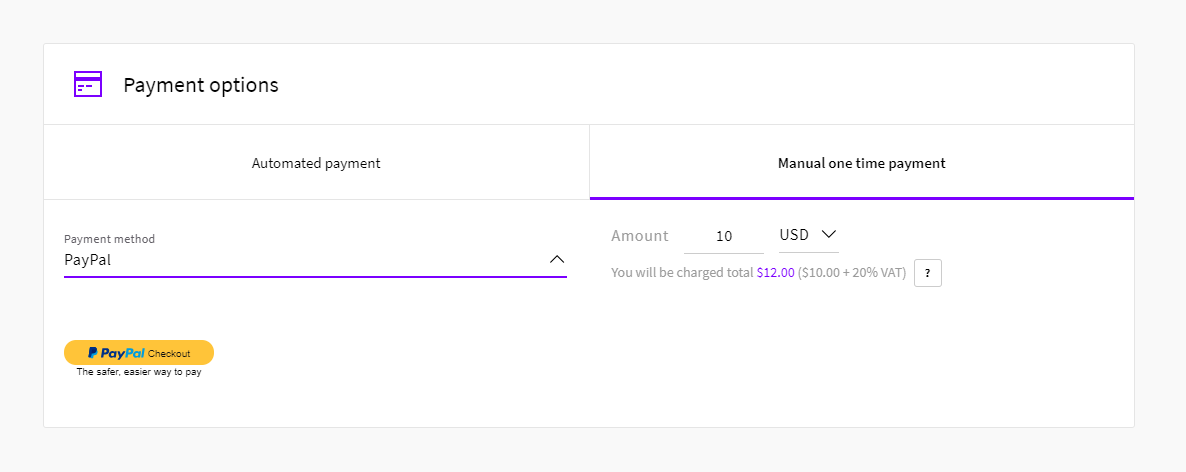
Then follow the instructions below to complete the balance transfer by either signing into your PayPal account or by proceeding as a guest without an account.
Existing PayPal users
Continue by logging into your PayPal account.
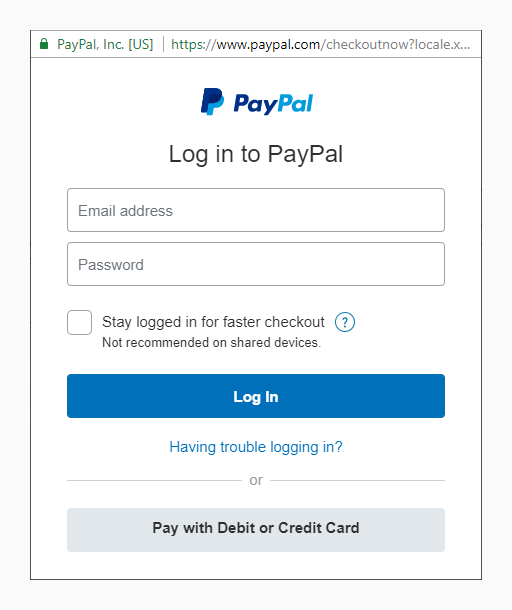
Once logged in, you will see the payment methods you have saved on your account.
Choose the payment method you want to use. You can also add a new payment method to your PayPal account by clicking the plus sign and following the displayed instructions.
When ready, click the Continue button at the bottom to confirm the selection.
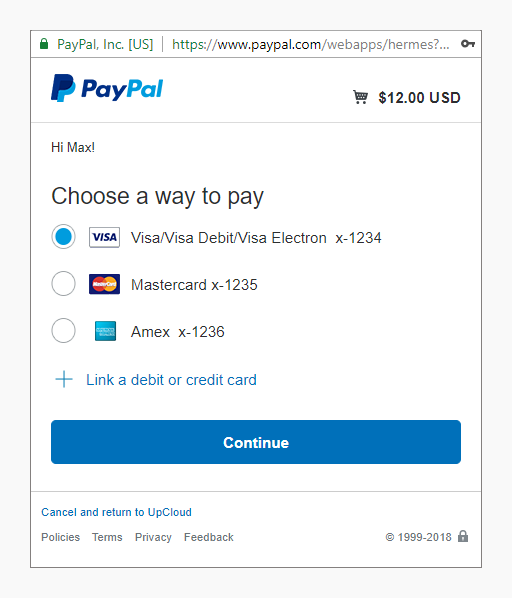
In the next screen, check that the transaction details shown are correct.
If everything is in order, confirm the payment by clicking the Pay Now button.
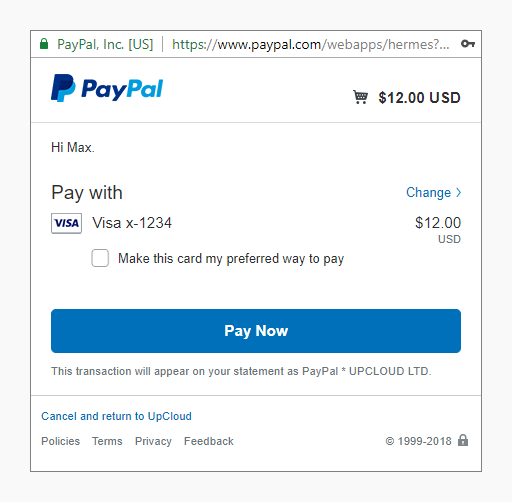
Once the payment has been processed, the PayPal window will close. You will then see a confirmation notification of the transaction in your UpCloud control panel and your new account balance.
Each payment will show on the Payment history list. You can also download previous invoices from the Billing page for your own records.
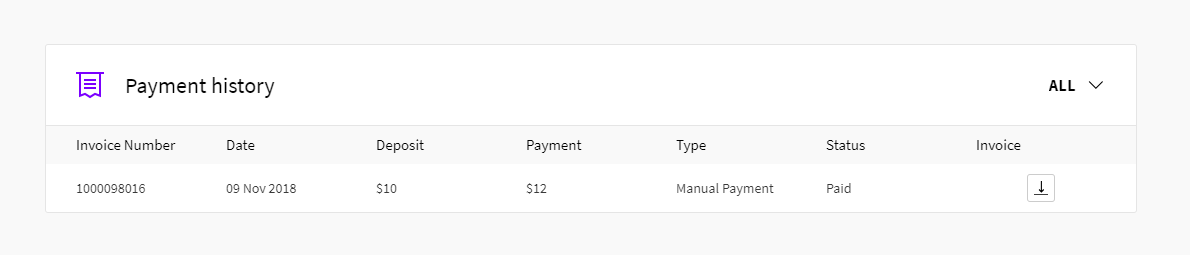
If this payment was your first time adding balance to your UpCloud account, your account will then also have been upgraded for full access.
PayPal Guest Checkout
Optionally you can use PayPal Guest Checkout without an account.
Start the guest checkout by selecting Pay with Debit or Credit Card on the login screen. You will then be directed to the PayPal credit card form for guest checkouts.
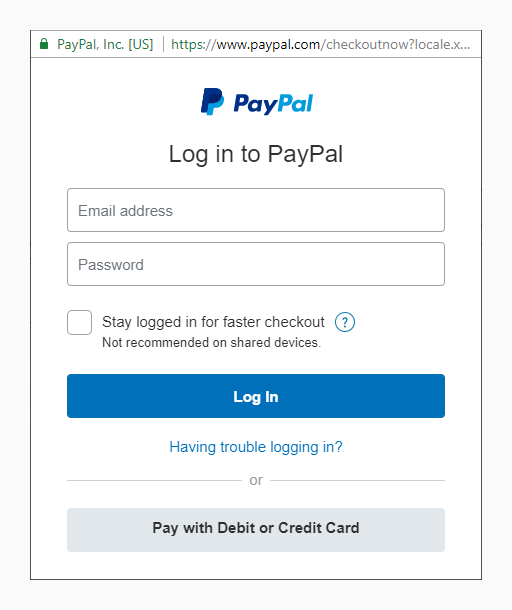
On the Guest Checkout screen, as with any other online payment, you will need to enter the following information to make the payment:
- payment method details
- billing address
- contact information
After entering the required information, click the Pay Now button at the bottom of the window to confirm the payment. The payment will then be processed.
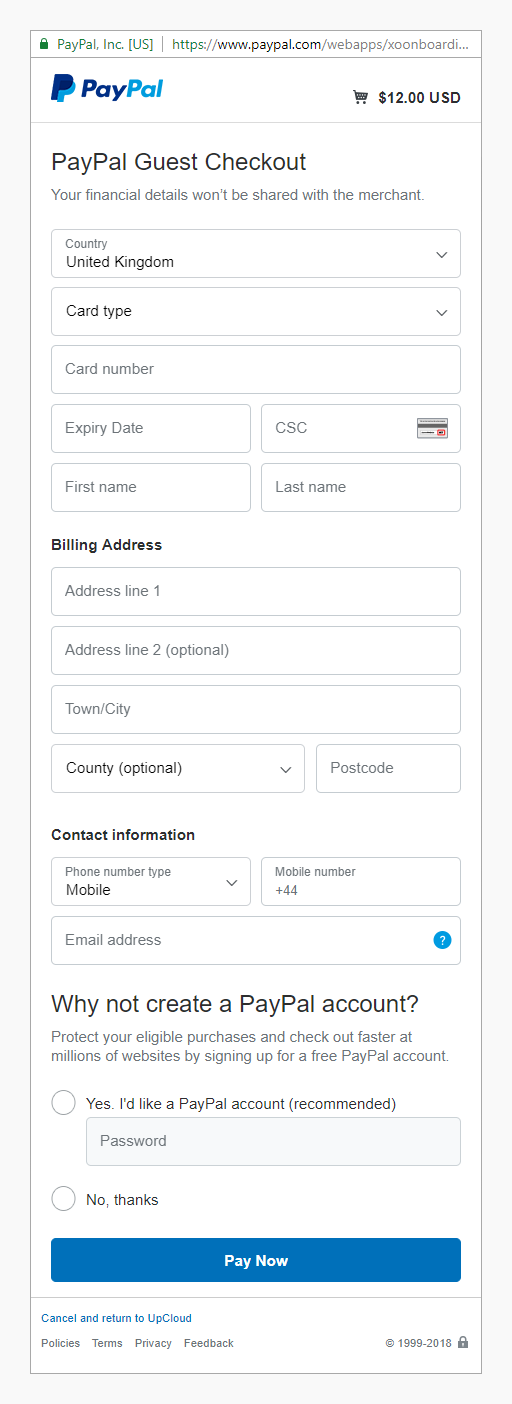
When completed, the PayPal window will close. You will then see a confirmation notification of the transaction in your UpCloud control panel and your new account balance.
The funds have then been credited to your UpCloud account and are ready to be used as you wish. If this payment was your first time adding balance to your UpCloud account, your account will then also have been upgraded for full access.
Important notes
Although adding balance to your UpCloud account using PayPal is easy and convenient, it does, however, include some limitations.
- Only one-time transfers are supported using PayPal.
- Configuring a recurring payment still requires using an accepted credit card.
The funds are credited to your account in USD. If you are using a payment method in another currency than USD, PayPal will handle the conversion according to their exchange rates.
Tien Dung
Many images with error 404
Janne Ruostemaa
Thanks for reporting the issue, we’ve fixed the pics!
Mish
Great content – love it and keep it up thanks
yogendra
can i make a paypal account from Nepal
Janne Ruostemaa
Hi there, thanks for the question. Nepal is listed among the PayPal supported countries and you can use your PayPal account to add balance to your UpCloud account.
okay Vanessa chinemerem
I have tried the procedure to open payment is not opening
Janne Ruostemaa
Hi there, if the PayPal transaction window is not opening, try disabling any adblocker you may use or try with a different web browser.
Luis Luna
Do I need to have my PayPal account verified in order to make a payment?
Janne Ruostemaa
Hi Luis, thanks for the question. We recommend you to verify your PayPal account to remove the initial account limitations. However, you can make payments via the PayPal Guest checkout without an account or verification.
stafa
during registration can only enter a credit card first?
Janne Ruostemaa
Hi Stafa, thanks for the question. You are right in that registration requires a valid credit card for identification purposes, but afterwards, you can use PayPal for any actual payments.