If you have registered a domain name and would like to use it for email, you might want to set up a mail transfer agent (MTA) through which you can send and receive messages. A great option for MTA software is the free and open-source Postfix which aims to be fast, easy to administer, and secure. Ensuring a secure Postfix server in any network requires great care in its configuration but with the help of Let’s Encrypt and Dovecot, the whole process is practically plug-n-play.
This guide goes through the steps required in configuring a secure Postfix STMP server with certificates provided by the Let’s Encrypt certificate authority and Dovecot that is used for client authentication. The instructions listed below are intended for Ubuntu 16.04, but the components are available on other distributions as well with just minor changes to the installation command.
Creating DNS records
The first step in setting up a trustworthy email server is to create the required domain name and mail exchanger records. This process will differ depending on which Domain Name Server you are using to manage your domain name. Most domain name servers will provide instructions or documentation on how these settings can be done.
For example, you could add a subdomain for your SMTP server such as mail.example.com and enable an MX record that points to that subdomain.
The records that you will need to configure:
- DNS A record, that maps your domain name to the server’s public IP address.
example.com A 83.136.253.111
- MX record, which will tell other mail servers where messages sent to your domain should be delivered.
example.com MX 1 mail.example.com. @ MX 2 mail.example.com.
- Reverse DNS record, that allows servers to check what domain your server’s IP address belongs to.

You can set the reverse DNS name per public IP address at your UpCloud control panel under the Server settings and IP Addresses tab.
These settings might take a moment to propagate to other DNS servers so it is good to get them done early.
Installing Postfix
Postfix is the default MTA for Ubuntu and can be installed directly with the package manager. Use the following command to install the required packages.
sudo apt install postfix
Once the installation is complete, the setup will run a configuration script that asks to define a few settings, select the defaults for now by pressing enter to continue.
With Postfix installed, run the full configuration script to define the settings as below.
sudo dpkg-reconfigure postfix
The reconfiguration command will display the configuration interface again, select the following values in order of appearance.
- General type of mail configuration:
Internet Site
- System mail name – Replace the <example.com> with your domain name:
<example.com>
- Root and postmaster mail recipient – Any Unix user account:
root
- Other destinations to accept mail for – Include $mydomain as the final destination:
$mydomain, $myhostname, localhost.$myhostname, , localhost
- Force synchronous updates on the mail queue?
No
- Local networks:
127.0.0.0/8 [::ffff:127.0.0.0]/104 [::1]/128
- Mailbox size limit (bytes):
0
- Local address extension character:
+
- Internet protocols to use:
all
The configuration is written into the /etc/postfix/main.cf file. In case you want to make changes to the above settings, you can always run the reconfiguration script again.
By default, Postfix uses the mbox mailbox format. Another commonly used option is Maildir which stores emails in individual files reducing the chance of your mail database getting corrupted. The following settings will use Maildir but you are free to choose any format. If you wish to use something else, remember to also configure it for Dovecot.
Rather than editing the configuration file directly, you can use the postconf -e command to change the Postfix parameters.
sudo postconf -e 'home_mailbox = Maildir/'
Using the Maildir mailbox format emails are stored in under the recipient user’s home folder /home/<username>/Maildir.
Also, tell Postfix what domain it is the final destination for so that it can be easily referenced as a Postfix variable as was already shown in the configuration script.
sudo postconf -e 'mydomain = <example.com>'
Now that Postfix is installed, you can continue below with further configurations.
Getting Let’s Encrypt certificates
Enabling the TLS will require you to obtain certificates. Let’s Encrypt is a free, automated, and open Certificate Authority that allows easy certificate setup using the Certbot ACME client from the Electronic Frontier Foundation.
An easy way to get the certificates issued on a server that does not have a running web server is to use the client with the --standalone plug-in. Start by installing the Let’s Encrypt module.
sudo apt install certbot
Once the installation is finished, you can run the process with the easy command below. Replace the mail.example.com with your domain name.
sudo certbot certonly --standalone -d mail.example.comThe command starts an interactive configuration script which will ask a couple of questions to set up the certificate correctly.
- Select Yes to use the default vhost file and specify the settings manually.
- Enter the email server’s domain name mail.example.com.
- On the first installation on any specific host, you’ll need to enter a contact email.
- Read the Let’s Encrypt Terms of Service and select Agree to continue.
- Then select whether you wish to use both HTTP and HTTPS or to require all traffic to use encryption by highlighting either the Easy or the Secure option and selecting OK.
If everything worked correctly you’ll get a message that HTTPS was successfully enabled.
If you already have a web service installed on your mail server, you can find more about how to obtain certificates with Apache2 or Nginx in their software-specific instructions.
Once you have finished the process, the certificates will be stored under /etc/letsencrypt/live/<your.domain>/. You can add your new certificates to the Postfix configuration using the two commands below. Replace the <your.domain> with your email server’s domain name.
sudo postconf -e 'smtpd_tls_cert_file = /etc/letsencrypt/live/<your.domain>/fullchain.pem' sudo postconf -e 'smtpd_tls_key_file = /etc/letsencrypt/live/<your.domain>/privkey.pem'
With the certificate installed, you can configure the rest of the email server.
Setting up SMTP authentication
Next, you should enable SMTP-AUTH, which allows a client to identify itself through the authentication mechanism SASL. Transport Layer Security (TLS) should be used to encrypt the authentication process. Once authenticated, the server will allow the client to relay mail.
Enter the following edits as they are.
sudo postconf -e 'smtpd_sasl_type = dovecot' sudo postconf -e 'smtpd_sasl_path = private/auth' sudo postconf -e 'smtpd_sasl_local_domain =' sudo postconf -e 'smtpd_sasl_security_options = noanonymous' sudo postconf -e 'broken_sasl_auth_clients = yes' sudo postconf -e 'smtpd_sasl_auth_enable = yes' sudo postconf -e 'smtpd_recipient_restrictions = permit_sasl_authenticated,permit_mynetworks,reject_unauth_destination'
Then configure Postfix to provide TLS encryption for both incoming and outgoing mail.
sudo postconf -e 'smtp_tls_security_level = may' sudo postconf -e 'smtpd_tls_security_level = may' sudo postconf -e 'smtp_tls_note_starttls_offer = yes' sudo postconf -e 'smtpd_tls_loglevel = 1' sudo postconf -e 'smtpd_tls_received_header = yes'
Enabling the SASL lets users send messages outside the local domain without compromising the security of the relay.
Virtual alias mapping
The last bit of configuration for Postfix is to map the email addresses you wish to use to your user accounts. With virtual alias domains, each hosted address can be aliased to a local UNIX system account or a remote address. Enable virtual alias mapping with the following two edit commands.
sudo postconf -e 'virtual_alias_domains = $mydomain' sudo postconf -e 'virtual_alias_maps = hash:/etc/postfix/virtual'
You can then create the alias map indicated above. The example below shows how to use this mechanism for the example.com domain. Assign the email addresses you want to enable to a username using the same pattern of <[email protected]> <username>.
sudo nano /etc/postfix/virtual
[email protected] root [email protected] root [email protected] info
Once you have configured the virtual aliases, tell Postfix to generate the required database file from the list.
sudo postmap /etc/postfix/virtual
Then restart Postfix itself to apply the full configuration.
sudo systemctl restart postfix
You might also want to add the Maildir setup to the user home directory template so that it is automatically configured when a new user account is created.
sudo maildirmake.dovecot /etc/skel/Maildir sudo maildirmake.dovecot /etc/skel/Maildir/.Drafts sudo maildirmake.dovecot /etc/skel/Maildir/.Sent sudo maildirmake.dovecot /etc/skel/Maildir/.Trash sudo maildirmake.dovecot /etc/skel/Maildir/.Templates
The same Maildir can be added to the current user with the commands below. Replace the $USER with any existing username if that user does not have sudo privileges.
sudo cp -r /etc/skel/Maildir /home/$USER/ sudo chown -R $USER:$USER /home/$USER/Maildir sudo chmod -R 700 /home/$USER/Maildir sudo adduser $USER mail
Finally, include the Maildir location in your terminal and mail profiles.
echo 'export MAIL=~/Maildir' | sudo tee -a /etc/bash.bashrc | sudo tee -a /etc/profile.d/mail.sh
Relog to the terminal to apply the group changes by reopening the SSH connection.
Configuring Dovecot
Postfix supports two SASL implementations, that are used for authentication, Cyrus and Dovecot. Of these two, Dovecot is relatively simple to configure and was therefore selected for this guide. To enable Dovecot SASL you will need to install the dovecot-common package. You might also wish to install the Dovecot plugins for IMAP and POP3 to allow connections from mail clients such as Thunderbird or Outlook.
sudo apt install dovecot-common dovecot-imapd dovecot-pop3d
Once installed, you will need to make some changes to a few of the configuration files. Dovecot configuration is split between a number of files under /etc/dovecot/conf.d/. To enable the required security features, make the changes indicated below to the next four .conf files.
Start by disabling the plaintext authentication at the top and enabling the login authentication mechanism near the end of the auth.conf file.
sudo nano /etc/dovecot/conf.d/10-auth.conf
disable_plaintext_auth = yes ... auth_mechanisms = plain login
Then instruct the mail directory to use the same format as Postfix.
sudo nano /etc/dovecot/conf.d/10-mail.conf
mail_location = maildir:~/Maildir
Next, configure the IMAP and POP3 protocols for email clients in the master.conf file as shown below. Uncomment the port lines shown underneath by deleting the ‘#’ sign at the start of these lines. In the same file, also edit the service auth segment to allow user authentication.
sudo nano /etc/dovecot/conf.d/10-master.conf
service imap-login {
inet_listener imap {
port = 143
}
...
}
service pop3-login {
inet_listener pop3 {
port = 110
}
...
}
...
service auth {
...
# Postfix smtp-auth
unix_listener /var/spool/postfix/private/auth {
mode = 0660
user = postfix
group = postfix
}Most email clients default to the standard ports, 143 for IMAP and 110 for POP3. With STARTTLS required for every connection, there is no need to duplicate the services to the SSL-dedicated ports.
You will also need to include your certificates in the Dovecot ssl.conf file, and replace the <mail.example.com> with your server’s domain name. Select to require SSL and also disable the insecure SSLv2 and SSLv3 protocols.
sudo nano /etc/dovecot/conf.d/10-ssl.conf
# SSL/TLS support: yes, no, required. <doc/wiki/SSL.txt> ssl = required ... ssl_cert = </etc/letsencrypt/live/<mail.example.com>/fullchain.pem ssl_key = </etc/letsencrypt/live/<mail.example.com>/privkey.pem ... # SSL protocols to use ssl_protocols = !SSLv2 !SSLv3
When you are done editing the files, you can check the Dovecot configuration with the following command.
dovecot -n
Once everything looks correct, restart Dovecot to apply the new settings.
sudo systemctl restart dovecot
That is it! Congratulations, your mail server is now ready to receive and send emails using secure authentication.
Testing the SMTP server locally
You can test the Postfix server locally from the terminal by using a direct connection with netcat, telnet or similar. The following commands need to be executed in the correct order or the server will close the connection.
nc mail.example.com 25 EHLO $hostname MAIL FROM:<[email protected]> RCPT TO:<[email protected]> DATA Subject: Test email Body of the email . QUIT
If the configuration worked correctly, you should see a confirmation that the email you just wrote has been placed in the queue and will arrive momentarily.
Note that using this method you can only send emails to your own domain addresses. When attempting to set a recipient outside your own domain, you will see a message stating that relay access is denied and the connection will be closed.
Another little more convenient way to use the email from the terminal is to install Mailutils.
sudo apt install mailutils
It can be used to check mail with the simple command below.
You can also test sending mail using the same utility by adding the recipient address.
mail [email protected]
Then complete the email form with the subject and body text. Send the message by pressing Ctrl+D which exits the utility. Using this method will allow you to send messages outside your network. However, the sender and return addresses will show your username and server domain name, e.g. [email protected], instead of the probably more desirable [email protected]. Therefore this method should only be used for testing purposes.
Additional security options
The main concern of running a private SMTP server will be combating both incoming and outgoing spam messages. A secure configuration and strong user passwords will help with the latter but you might wish to take additional steps to prevent incoming spam.
Reject bad connections and spam messages
Tightening the rules for SMTP connections can stop many of the common spambots that disregard email etiquette. Requiring a valid HELO or EHLO command with a fully qualified domain name can do just that. Add the following parameters to further improve your secure Postfix configuration.
sudo postconf -e 'smtpd_helo_required = yes' sudo postconf -e 'smtpd_helo_restrictions = reject_non_fqdn_helo_hostname,reject_invalid_helo_hostname,reject_unknown_helo_hostname'
Postfix supports a verify (VRFY) command which allows anyone to determine if an account exists on the system, which can provide significant assistance to any brute force attack on your user accounts. VRFY may also give out sensitive information about the users, such as the account owner’s full name. It is recommended to disable the VRFY command with the following parameter.
sudo postconf -e 'disable_vrfy_command = yes'
You might also wish to delay the reject message to allow Postfix to log recipient address information when the connected client breaks any of the reject rules. This allows you to later find out who the spammers were trying to target.
sudo postconf -e 'smtpd_delay_reject = yes'
The Postfix recipient restrictions that were set in the SASL configuration part are important in securing the server while allowing users to connect with email clients such as Thunderbird or Outlook. Keeping these parameters in the right order will retain this ability, but you can include further restrictions that incoming messages will need to comply with.
sudo postconf -e 'smtpd_recipient_restrictions = permit_sasl_authenticated,permit_mynetworks,reject_unauth_destination,reject_invalid_hostname,reject_non_fqdn_hostname,reject_non_fqdn_sender,reject_non_fqdn_recipient,reject_unknown_sender_domain,reject_rbl_client sbl.spamhaus.org,reject_rbl_client cbl.abuseat.org'
The parameters above are fairly self-explanatory though a little difficult to read in a terminal copy-paste-friendly format. The general idea is to reject connections from made-up addresses that do not use a fully qualified domain name or simply do not exist. Here is possible to also add external spam filters such as the Spamhaus or CBL blacklists. If you wish to find out more, Postfix has very extensive documentation on its configuration options.
Directing spam to /dev/null
Postfix supports a so-called catch-all address with virtual aliases. Any emails sent to an address not specified in the virtual map will be directed according to the catch-all address. This is useful to hide valid addresses by allowing mail delivery to any address hence preventing spammers from finding real users through simple trial and error.
Enable the catch-all address by adding a line as shown in the example below to the end of your virtual mapping without any local part and direct the messages to a virtual user nobody.
sudo nano /etc/postfix/virtual
... @example.com nobody
To prevent spam from filling up all of your storage space, edit the system aliases list to direct messages sent to invalid addresses straight to /dev/null.
sudo nano /etc/aliases
# See man 5 aliases for format postmaster: root nobody: /dev/null
Once you have configured both the system and virtual aliases, tell Postfix to regenerate the required database files from these lists.
sudo postmap /etc/postfix/virtual sudo postalias /etc/aliases
Then reload Postfix again to enable the new settings.
sudo service postfix reload
You can test the spam trap by sending a message to any random unconfigured email address, the mail should be delivered successfully but will not be stored. Another way to test this is by using an address validator such as the Email Checker, any address should show up as valid, even the none existing ones.
Maintaining security
Configuring and maintaining a secure Postfix SMTP server only requires a basic understanding of the components, but simple mistakes in the setup can render the security settings ineffective, therefore most important part is to make sure the server does not become an open relay. Conveniently MX Toolbox, an online network testing utility, provides an SMTP diagnostics tool with which you can easily test your configuration by just entering your mail server domain name such as mail.example.com. With the setup used in this guide, everything should show green in their tests, granted that the DNS rules have propagated.
While a configuration helps to keep your SMTP server secure, strong user passwords are also very important. In such a case that a third party was to gain unauthorised access to one of the user accounts, they would be able to send spam messages unhindered using your infrastructure and tarnish your network reputation. A common way to reduce the chance of someone guessing your user’s passwords is to impose limitations on failed logging attempts with Fail2ban. You can read more about installing Fail2ban on Ubuntu in its own article to further improve server security.
General good usage practices can also bring your server security a long way. In addition to the aforementioned security methods, Linux systems offer documentation ways to minimise vulnerabilities and harden your cloud server against abuse. Take a look at our introductory guide on how to secure your Linux cloud server if you wish to learn more.
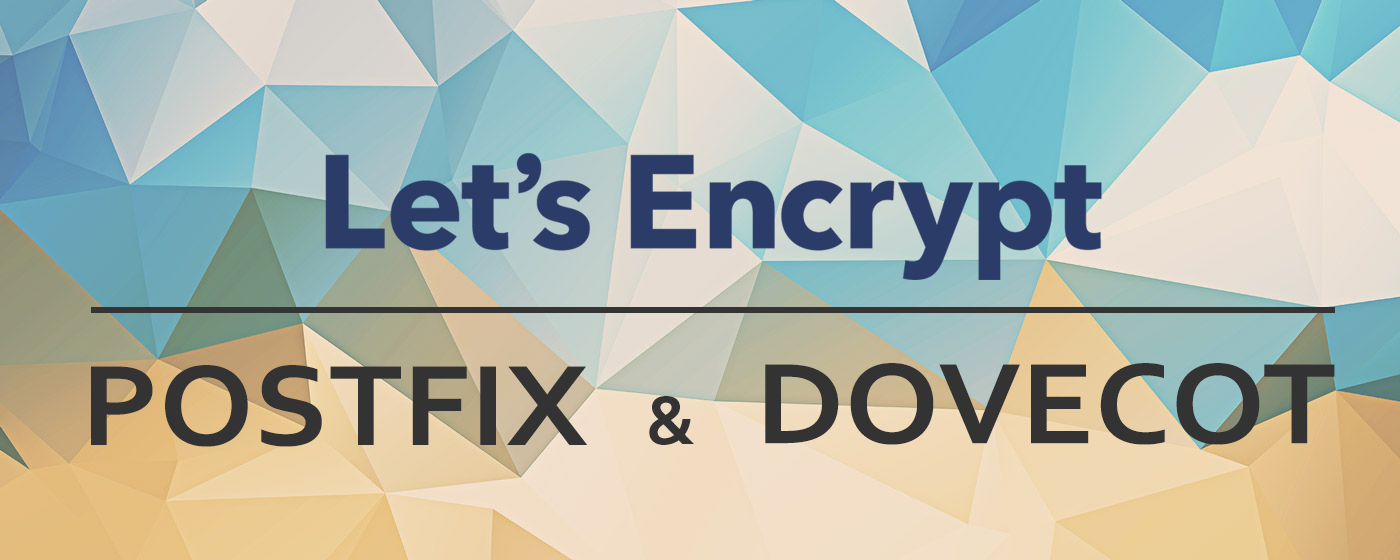
Lex Sheehan
Excellent article, Janne.
Just a few nits…
Now, !SSLv2 (only !SSLv3) should not be included in /etc/dovecot/conf.d/10-ssl.conf
Also, I seem to recall an error occurring when adding the user before configuring dovecot.
Another thing to be aware of is verifying that a PTR record exists. You can check for that here: https://mxtoolbox.com/ReverseLookup.aspx
Thank you for sharing!
Lex
Janne Ruostemaa
Hi Lex, thanks for the heads-up. The guide is due an update and your pointers are very helpful, much appreciated!
Ashu Tikekar
I need some help with my Postfix installation. I am having problems when remote clients try to connect. They are able to connect to IMAP 993 with no issues. The problem is happening with SMTP.
Will you be able to help ?
Janne Ruostemaa
Hi Ashu, you should test the SMTP connection from the server itself, for example, using the netcat method described in the guide. If that works while connections from external sources fail, there could be a firewall blocking the port 25.
Fred
Thank you for a very good guide.
However, att least in Ubuntu 16.04, port 587 is disabled by default. Therefore, in /etc/postfix/master.cf I hade to uncomment #submission inet n – n – – smtpd.
Before that “unix_listener /var/spool/postfix/private/auth” did not work.
I spent several hours before I got everything to work.
I think you should update your guide.
Best Regards
Fred
John
Great tut, Janne! ??
Q: is there a way to use different certificates for SMTP when the server is hosting multiple domains (=virtual hosts)?
I host a.com and b.com on server xyz.com. Both domains have sep. hosts w. individual certs.
I’d like user of Domain a.com use the a.com cert, the owner of b.com use the b.com cert for outgoing mail/SMTP. Is this possible or do both a.com and b.com have to use the xyz.com cert for SMTP? :)
Cheers!
Janne Ruostemaa
Hi John, thanks for the question! Indeed it should be possible to configure multiple SSL certificates, although you are going to need an additional IP address for each domain. Here is some help for configuring Postfix https://lxadm.com/Postfix_and_multiple_SSL_certificates
and for Dovecot https://wiki.dovecot.org/SSL/DovecotConfiguration#Multiple_SSL_certificates
Thomas
Error with this line
-su: syntax error
sudo letsencrypt certonly –standalone -d
Janne Ruostemaa
Hi Thomas, while the old letsencrypt tool should still work, we’ve updated this part of the guide to instruct in using the new certbot instead. When using the command in question, make sure to include your mail server domain name after the -d option, for example, sudo certbot certonly --standalone -d mail.example.com
Andrea Pirlo
Hi Janne, thank you for your great tutorial. I have a question, after following your steps to configure the postfix, It’s successful to sent email, but I have problem when send email from other machine, seems only work internally. Do you know if there’s configuration I need to set up in order to do that? thanks!
example: from postfix server sent to my gmail is fine, but using python script to send email from other PC is failed.
Janne Ruostemaa
Hi Andrea, thanks for the question. I’m assuming you were testing the sending using a script similar to the one shown in the guide. This works locally but any remote connection would need to authenticate themselves. This is to prevent your SMTP server from turning into an open relay for spam. Python does support authentication so this might help in sending email from external clients.
Andrej
Hi janne,
Thank you very much for your tutorial. Sending mails work very good for me, but i cant receive. Also every time after reset mail service everything is back again and i have to do whole process again
Tamko Clarence
Hi. please what mail client can i use in this case. can roundcube work?
Tony
When using standalone, do you need an Apache virtual host set up for the mail.example.tld domain for it to work? I’ve only ever use LE with actual web sites, so just wondered before I get started if I need to do that first.
Janne Ruostemaa
Hi Tony, thanks for the question. The standalone mode in Let’s Encrypts certbot tool is intended to be used exactly as that, stand-alone, without a web server. There’s no need to install Apache just to obtain certificates if you use the standalone mode.
Janne Ruostemaa
Hi Tamko, thanks for the question. Any email client that supports IMAP will work with Postfix and Dovecot, I believe roundcube should work just fine once configured to connect to your mail server.
Janne Ruostemaa
Hi Andrej, thanks for the question. Considering that you are able to send email, but not receive it, the problem is likely in your mailbox configuration. I’d recommend checking your Dovecot settings and that the virtual aliases got mapped correctly.
pajafumo
Great tutorial, works like a charm on Centos 7 with just some changes
rick
Thank you so much for spending the time to do such a detailed tutorial. Fantastic. Really easy to follow.
The only issue I encountered was that the latest dovcot has replaced the ssl_protocols setting with ssl_min_protocol.
ESLabs
do i missed dovecot installation step?
i couldn’t find it here
Janne Ruostemaa
Hi there, thanks for the comment. The step to installing Dovecot is right at the beginning of the “Configuring Dovecot” section but as a one-liner, it might be easy to miss :)
ESLabs
thanks for pointing it out,
maildirmake.dovecot is used before installing dovecot, so make me confused
Jake
Thanks for including the change.
Janne Ruostemaa
Hi Jake, thanks for the comment. The only difference should really just be in the install commands to use the yum packet manager instead. In addition, you may need to remove ‘sendmail’ if that is installed on your system to make Postfix the default message transfer agent.
Betalord
Exactly. This line can be omitted, since ssl_min_protocol now defaults to TLSv1, so SSLv2 and SSLv3 won’t be used by default.
Janne Ruostemaa
Hi there, thanks for the comment. You are right that the ssl_min_protocol is no longer required unless you wish to set the minimum version higher than TLSv1.
Will B
Hi! Great tutorial!
Just wanted to point out that the ‘sudo maildirmake.dovecot’ commands are shown *before* dovecot is actually installed. The dovecot installation line is a bit below the ‘sudo maildirmake.dovecot’ commands.
Someone else pointed this out, but it really is out of order.
Thanks! :-)
Janne Ruostemaa
Hi Will, thanks for the comment. You are right that the maildirmake.dovecot commands may seem out of sequence but are only added to the mailbox template and should not require Dovecot to be installed at that time. We’ll look into reorganizing these to be more logical and easier to follow when the tutorial is next updated.
Will B
Hi Janne! :-)
When following the tutorial, I executed the maildirmake commands but they wouldn’t work until I installed dovecot-common.
Also, I was getting “[postfix] warning: do not list domain in BOTH mydestination and virtual_alias_domains” after following this tutorial. The resolution was found on various websites. I had to make an /etc/postfix/domains file (and do postmap on it) and change these properties to
myorigin = localhost
mydestination = localhost
virtual_alias_domains = hash:/etc/postfix/domains
But overall, this tutorial was the easiest to understand and get up and running quickly. Thank you! :-)
Janne Ruostemaa
Thanks for the feedback Will, glad to hear you got the mail server working. We’ll hopefully get the tutorial updated soon to reflect the more recent changes to Postfix.
armando
Hello very good tutorial, but I want to ask why the imap port does not work, the smtp with port 587 works perfect but the imap 143 does not work, RainLoop says
MailSo-Net-Exceptions-SocketReadTimeoutException (NetClient.php ~ 514),
I appreciate if you have any idea what may be happening and how it can be solved, thanks
Janne Ruostemaa
Hi there, thanks for the question. If the port 587 works for sending mail but you are unable to access the mailbox, it’s likely that something is blocking the access specifically to the port 143. I’d suggest double-checking that it’s allowed at the firewall, if enabled, and that Dovecot is not restricting IMAP to local IP addresses.
maria
Thankyou very much
Just a little something i did not follow
the file saved by letsencrypt was /etc/letsencrypt
and not
/etc/letsencrypt/live/my domin name
Janne Ruostemaa
Hi Maria, thanks for the comment. If Certbot was successful in obtaining the certificates, they would have been saved in /etc/letsencrypt/live/your.domain.
Alex
Hi, thanks for the great tutorial. I was able to set up the server and emails are working as expected with Squirrel mail. However, If I try to connect to Thunderbird I’m not able to send emails, I can receive though.
I checked that thunderbird uses default outgoing port 465 and In my server, there’s nothing running on port 465. I tried to enable smtps in /etc/postfix/master.cf but I’m still not able to connect. I also verified the settings of postfix and dovecot twice from this tutorial.
Please let me know if I’m missing something.
Thank you.
Janne Ruostemaa
Hi Alex, thanks for the question. You could use the outgoing port 587 which also works with TLS. You can enable the port 587 by edit the /etc/postfix/master.cf file and uncommenting the following line: submission inet n - n - - smtpd then run sudo postfix reload
Bobby Zandavi
Thanks for your helpful guide.
I noticed a small error you might want to fix:
“dovecot -n” should be “doveconf -n”
Janne Ruostemaa
Hi Bobby, thanks for the comment. You’re right doveconf -n also works for checking the configuration, you can use either one.
Jay
this worked for me. Before changing this, I could not connect with thunderbird to my email server out on the cloud. When I added this, thunderbird finds IMAP and SMTP protocols and works great. Was surprised that it solved all of my problems as I thought I was going to have to deal with IMAP and SMTP problems separately. One thing I noticed with regard to sending emails out on the server (instead of via thunderbird) is that the messages were labeled “jay@localhost”. Why is that? it does not do that when I use the thunderbird email client. Thanks for this tutorial very much.
Janne Ruostemaa
Hi Jay, glad to hear you got it working. It seems you haven’t set your server’s FQDN hostname in the /etc/hostname file which is often used by mail clients as the sending address. Once that’s done, you should try doing an SMTP diagnostic using MXToolbox to verify.
Noszone
Hello, thank you so much for professional tips, it helps me setup on Debian 8.
Jonas Lindström
Very good guide. I run Centos 8 but was able to set up a mail server by following your guide, with a few minor tweaks. No dpkg-reconfigure of course, and I could not find maildirmake. Had some problems getting certbot –standalone to work, but since I had Apache running certbot –apache did the trick. In all, very helpful. I especially appreciate the section about security.
Furkan
Hi. First thanks for your article. It’s really useful.
But there’s something that I don’t understand and could find anything that explains clearly. We are setting smtp authentication. It’s ok. But how we will authenticate, what identity we should use for this.
If you can clear this point, I’ll be appricated.
Thank you.
Janne Ruostemaa
Hi there, thanks for the question. Postfix uses the UNIX usernames and passwords on your mail server. These are paired with the desired email addresses with the virtual alias mapping.
Youk Nowlah
Run very well in Debian 10. Thanks.
Evan V.
Hello Janne, I followed this tutorial very carefully on Ubuntu Server 18.04 but I am only able to get it to work for internal emails. Emails to gmail and other email service providers bounced back.
I tested the email server on mxtoolbox.com and it returned three errors: ‘Reverse DNS does not match SMTP banner’, ‘Does not support TLS’ and ‘Maybe an open relay’. Ports 110 and 25 are open but I still cannot download or send emails with Thunderbird or Outlook. I have also tried with SMTP port 587 and uncomment the ‘smtpd submission’ line in the /etc/postfix/master.cf but it still does not work. Firewall is allowing Postfix, Dovecot POP3 and 25/tcp.
Hitting a wall here, so I hope you can help. Thank you.
Janne Ruostemaa
Hi Evan, thanks for the comment. The errors returned by MXtoolbox give a decent idea of why your email isn’t working. You’ll need to enable TLS and set up reverse DNS record before you are able to send mail to external addresses. Also, make sure your SSL certificates are valid and configured for both Postfix and Dovecot.
Okgilo
Very wonderful tutorial. It is very easy to follow. Please help me, after I completed setting postfix, dovecot configuration failed. Tried to fix. But now I can send or receive any email. The msg smtp connection failed shows up.
What did I miss.
Janne Ruostemaa
Hi there, thanks for the comment. Try going over the configuration from the top and checking each of your config files are entered correctly. You should also check that your SSL certificates were obtained successfully which in turn requires a valid domain.
iraqiboy
Hello
I’ve created a wildcard certificate using certbot and I’m wondering if there can be any conflict with any clients or servers where it only accepts non-windcard certificates?
mxtoolbox and checktls.com reports no problems with my server (except that with checktls.com, I can’t get mandetoryTLS to work and according to postfix.com it shouldnt be, to satisfy RFC 3207).
Anyways, my only problem is that only Outlook Android does not want to accept the certificate, and when it doesnt show a certificate error message when adding the account, it will just simply not load the account, and according to the enabled verbose dovecot logs, it does not connect to the server at all.
Janne Ruostemaa
Hi there, thanks for the question. The wildcard certificates should work just fine and I don’t see it being an issue with the Outlook Android client. Additionally, not getting any error or log entry on attempted connect would indicate a network issue. It might be worth trying with some other email client on your mobile to see if the issue is exclusive to Outlook.
Andrew
Thank you very much for this excellent tutorial. After 48 hours (!) of failing by following other tutorials online and trying to modify the openssl parts, I finally found your tutorial. I had Let’s Encrypt certificates already that I wanted to use thanks to the auto renewal service. Not only was your tutorial the easiest to follow, it was the quickest to implement and the first one that fully worked! Really appreciated. Tested first on PiOS (Debian Buster). I made a couple of mistakes, but the answers were all in the tutorial.
Hints for others: remember to open ports on your router and servers firewalls (ufw or similar), read above about opening port 587 (necessary for me when using AppleMail on MacOS) and . Also, read carefully about alias mapping: You need to map every single user, none get assigned an e-mail address automatically, including yourself. Finally, as mentioned above, don’t use ssl_protocols as described but instead ssl_min_protocol = TLSv1.2 for example. Thanks again!!
james
Hi Guys great tutorial. I only have 1 issue. When i enable smtpd_sasl_auth_enable = yes’
the server will stop accepting all connections.
If i disable it, the server will send a receive mail fine, but i cannot connect any mail clients to it.
I have followed everything in the guide.
Ubuntu 20.
I can submit logs if needed.
Any help would be appreciated.
thanks
Janne Ruostemaa
Hi James, thanks for the comment. If enabling the sasl_auth causes connection issues, it’s possible another setting or configuration the authentication relies on isn’t quite right. You could start by using MXToolbox for diagnostics to see if it can point to any specific issue.
AminK
I am receiving this message in response to any mail I send from external emails:
The mail system
: maildir delivery failed: create maildir file
/root/Maildir/tmp/1622644453.P755393.: Not a directory
The only user I have is root. This directory /root/Maildir/tmp/ exists but I think it needs /home/ before the rest of address
Janne Ruostemaa
Hi Amin, thanks for the comment. The error is likely caused by a permissions issue, Postfix needs to be able to access the Maildir directory to deliver mail.
Luca
Thanks a lot for this. It is really helpful and working great!
:)
Buster
Your solution works perfectly :)
Eugene
Yep same problem. Either the tutorial is incomplete or port 465 just wasn’t configured. Pity because 465 is now the “norm” apart from 587.
Janne Ruostemaa
Hi Eugene, thanks for the comment. 587 is still the default port for email submission. IANA has reassigned 465 to a new service and it should no longer be used for SMTP communications.
Kristoffel De Geest
Great job.
I was able to apply this almost entirely to my FedoraServer 38.
Some comments:
1) postfix:
‘maildirmake.dovecot’ cannot be found in a Fedora package.
Alternative:
$> mu mkdir … # (‘mu’ in package maildir-utils)
2) dovecot:
‘ssl_protocols’ (in 10-ssl.conf) has been replaced by ‘ssl_min_protocol’, where you enter the minimum TLS/SSL version that is supported (in my case TLSv1.2, but maybe lower versions are okay too).
Will
I found this very helpful.
kaj van schalkwijk
i am getting sasl errors anyone knows how to fix this
Dec 13 22:19:16 debian postfix/smtpd[27595]: warning: SASL: Connect to private/auth failed: Permission denied
Dec 13 22:19:16 debian postfix/smtpd[27595]: fatal: no SASL authentication mechanisms
Dec 13 22:19:17 debian postfix/master[27335]: warning: process /usr/lib/postfix/sbin/smtpd pid 27595 exit status 1
Dec 13 22:19:17 debian postfix/master[27335]: warning: /usr/lib/postfix/sbin/smtpd: bad command startup — throttling